How to use Captain's Logbook

Voyage Tracking Feature on Captain's Logbook
Captain's Logbook makes tracking your boat's journey easy with seven simple buttons:
Start Button: To begin tracking your voyage, press the "Start" button. This will start recording your boat's route using GPS data, which is displayed on the app’s map.
Sailing Mode Buttons: There are three buttons for different sailing modes:
Cruise (Engine) Mode: This is the default mode when you start your journey. It tracks your route using the engine.
Motorsail Mode: Press this when you are using both the engine and sails.
Sail Mode: Use this button when you are sailing using the sails only.
Whenever you switch between these modes, press the corresponding button. The app will change the color of the route on the map to show which mode you were in at different points.
Anchor Button: If you decide to anchor your boat for short while press the "Anchor" button. This marks the anchoring point on the map, showing where you paused during your journey.
Save Button: When your journey is complete, press the "Save" button. This will save the entire voyage, including the starting point, route, any anchoring points, and the different sailing modes used, all clearly marked with different colors on the map.
Entries and Pinned Notes: During your voyage, you can also make entries—like notes or observations—that will be pinned directly onto the map at the corresponding location, adding even more detail to your journey.
By using these simple buttons, Captain's Logbook allows you to easily track and save every detail of your sailing adventures.

Log entries on Captain's Logbook
Captain's Logbook allows you to create detailed logs of your sailing adventures with nine different types of entries. These entries help you document various aspects of your voyage, providing a comprehensive and personalized record. Here are the nine types of entries you can make:
Maintenance and Repairs: Log maintenance tasks and take note of items that need repair on your boat. Keep track of all repairs performed to ensure your vessel remains in top condition and plan future maintenance needs effectively.
Fuel Consumption: Track your fuel usage throughout the journey. This helps you plan refueling stops and optimize your voyages for better fuel efficiency.
Expense Entries: Record all expenses incurred during your voyage, such as fuel, supplies, port fees, and other costs. This helps you manage your budget and prepare for future trips.
Weather Entries: Document weather conditions, including temperature, wind speed, and wave height. You can also select icons that best describe the sky, such as sunny, cloudy, or rainy, to keep a detailed weather log for your journey.
Crew Entries: Keep track of who is on board, noting crew members who joined or left during the voyage. This allows you to maintain an accurate record of your crew throughout the trip.
Fishing Entries: Log details of your fishing activities, including the types of fish caught, weight, and the location of your catches. This helps you keep a record of successful fishing spots and times.
Animal Sightings: Note any marine wildlife encounters, such as dolphins, whales, or birds, and pin these sightings to your route for a richer voyage log.
Custom Notes: Add personalized notes or observations during your journey. Custom notes can include text, images, or any unique details you want to remember, making your logbook truly your own.
Document Entries: Store important documents digitally within the app, such as registration papers, insurance documents, and safety protocols, so all essential paperwork is easily accessible during your voyage.
By using these detailed entry types, Captain's Logbook allows you to create a comprehensive and personalized record of every aspect of your sailing adventure, ensuring all important details are documented and easily accessible.

Dashboards on Captain's Logbook
Captain's Logbook provides several dashboards to help you easily manage and visualize all the data collected during your voyages. These dashboards offer a clear and detailed overview of your expenses, maintenance needs, voyage statistics, and logbook entries. Below is a guide to understanding and using each dashboard effectively:
Expenses Dashboard
The Expenses Dashboard provides a comprehensive overview of all your boat-related expenses. Here’s how to use it:
-
View Expenses: The dashboard displays all types of expenses, including Marina fees, Fuel, Maintenance, Supplies, Dining Out, and Other expenses.
-
Filter by Date: Select the date range you are interested in to view expenses incurred during that period.
-
Analyze Costs: Review each category to understand where most of your spending is happening. This can help you manage your budget more effectively and plan for future voyages.
Expense Details: Click on any expense category to see a breakdown of individual expenses, providing more detail on each cost.
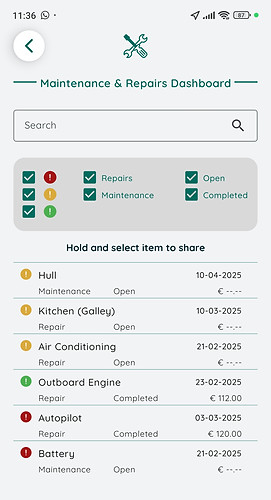
Maintenance and Repairs Dashboard
The Maintenance and Repairs Dashboard helps you keep track of all maintenance and repair tasks for your boat. Here’s how to use it:
-
View Maintenance and Repair Items: The dashboard shows all items that require maintenance or repair, including details like the status (open or concluded), urgency, completion date, and cost.
-
Filter Options: Use filters to view specific items, such as only open repairs, urgent repairs, or maintenance tasks. This helps you prioritize what needs attention.
-
Search Function: Use the search bar to quickly find any specific maintenance or repair item. Enter keywords related to the repair or maintenance task you are looking for.
-
Update and Manage Tasks: Click on any item to view more details or update the status (e.g., mark as completed or update the cost).
-
Share Details: You can share detailed maintenance and repair logs directly with your technician to provide them with accurate information and streamline the repair process.
Voyage Dashboard
The Voyage Dashboard provides a detailed overview of all your saved voyages. Here’s how to use it:
-
View Saved Voyages: The dashboard displays a list of all voyages you have saved, whether they are short trips or longer journeys spanning several days or anchoring points.
-
Select a Voyage: Click on any voyage to view more detailed statistics about that specific trip.
-
Voyage Details: For the selected voyage, view details such as legs of the journey, fuel consumption, nautical miles covered, average speed, and total time spent for each sailing mode (Cruise, Motor-Sail, and Sail).
-
Multi-Day Voyages: For voyages that lasted multiple days or anchoring points, see a breakdown of each stage and the corresponding statistics.
-
Compare Voyages: Use the dashboard to compare different voyages to analyze performance and optimize future trips.
Logbook Dashboard
The Logbook Dashboard is where you can view all the entries you have made during your voyages. Here’s how to use it:
-
View All Entries: The dashboard lists all entries, including Weather, Fishing, Animal Sightings, Crew changes, Custom Notes, Maintenance, and Expenses.
-
Filter Entries: Use filters to view specific types of entries (e.g., only weather entries or only maintenance entries). This helps you focus on the data that matters most to you.
-
Entry Details: Click on any entry to see the full details. This is useful for reviewing specific notes or entries from a particular point in your voyage.
-
Share Entries: Share the routes and log entries of journeys with friends and family, providing them with a detailed view of your adventures.
Using the Dashboards Effectively
-
Stay Organized: Regularly update and check your dashboards to keep your data organized and up-to-date.
-
Plan Ahead: Use the insights from your dashboards to plan future voyages, manage expenses, and ensure your boat is well-maintained.
-
Analyze Trends: Look for trends in your data (e.g., frequent repairs needed or consistent fuel consumption patterns) to make informed decisions about maintenance or route planning.
By using these dashboards, Captain's Logbook provides a comprehensive overview of your sailing adventures, helping you stay organized, efficient, and ready for every journey.
Frequently Asked Questions
General Questions
-
What is Captain's Logbook?
Captain's Logbook is a mobile app designed for small boat sailors to track voyages, manage maintenance, log expenses, and document their sailing experiences in a digital logbook. -
How do I start using Captain's Logbook?
To start using the app, download it from the App Store or Google Play, create an account, and begin tracking your voyages or logging entries right away. -
Which devices are compatible with Captain's Logbook?
Captain's Logbook is available for both iOS and Android devices. Make sure your device meets the minimum system requirements as listed in the app store.
Subscription and Pricing
-
How much does the app cost?
The app costs $8.99 USD per year, with a 6-month free trial period for new users. -
What happens after the free trial ends?
After the 6-month trial, your subscription will automatically renew at $8.99 USD per year unless you cancel before the trial period ends. -
How do I cancel my subscription?
You can cancel your subscription anytime through your app store account settings. If you cancel during the trial period, you won't be charged.
Using the App
-
How do I start tracking a voyage?
Press the "Start" button on the app to begin tracking your voyage. The app will automatically log your route using GPS. -
Can I switch between different sailing modes?
Yes, you can switch between Engine, Sail, and Motor-Sail modes using the corresponding buttons. The app will change the color of the route on the map based on the selected mode. -
How do I save a voyage?
Press the "Save" button once you’ve completed your journey. The app will save all the details, including route, sailing modes, and any entries made during the voyage.
Entries and Logging
-
What types of entries can I make?
You can log various types of entries, including Maintenance and Repairs, Fuel Consumption, Expenses, Weather, Crew, Fishing, Animal Sightings, Custom Notes, and Documents. -
Can I attach photos to my entries?
Yes, you can add images to your Custom Notes entries, making it easy to document visual details of your voyage. -
How do I view my past entries?
You can view all your entries in the Logbook Dashboard, where you can filter and search through them by type or keyword.
Dashboards
-
What is the Expenses Dashboard?
The Expenses Dashboard shows a breakdown of all expenses related to your boat, including marina fees, fuel, maintenance, and more. You can filter these by date. -
How does the Maintenance and Repairs Dashboard work?
This dashboard tracks all your maintenance and repair tasks, showing their status (open or concluded), urgency, and costs. You can filter and search for specific items. -
What can I see in the Voyage Dashboard?
The Voyage Dashboard provides detailed statistics for each saved voyage, including nautical miles, fuel consumption, average speed, and time spent in different sailing modes. -
Can I share my voyages with others?
Yes, you can share selected voyages from the Voyage Dashboard with friends and family. -
Can I share maintenance details with my technician?
Yes, you can share detailed maintenance and repair logs directly with your technician through the app.
Data and Privacy
-
How is my data stored and secured?
Your data is stored securely on our servers with encryption and access controls to protect your information. -
Can I export my data?
Currently, the app does not support direct data export, but you can share specific entries or voyages through the app’s sharing features. -
What happens to my data if I cancel my subscription?
If you cancel your subscription, you will retain access to your data until the end of your billing cycle. After that, access may be restricted, but your data will not be deleted unless requested.
Support
-
I’m experiencing technical issues. How do I get help?
If you encounter any issues, you can reach out to our support team through the "Help" section in the app or by contacting us with our contact form below. -
Can I request new features or give feedback?
Yes, we welcome user feedback! You can submit feature requests or feedback through the contact form below.